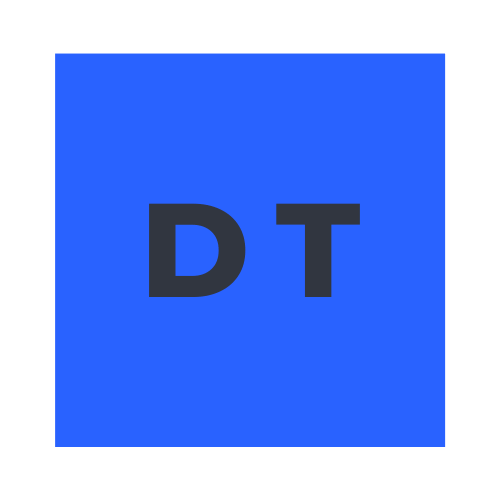Welcome to a brief introduction to Cloudflare Workers.
What is Cloudflare Workers#
Cloudflare Workers is a serverless application platform running on Cloudflare’s global cloud network in over 200 cities around the world, offering both free and paid plans.
Developer Docs: https://developers.cloudflare.com/workers/
Some of the advantages of Cloudflare Workers are:
- Dynamically respond to requests without needing to connect to an origin server at all
- Perform data sanitization and validation before sending a request to your origin
- Generate parallel requests to different services and combine the responses
- Your code runs within milliseconds of your users worldwide
- Say goodbye to cold starts—support for 0ms worldwide
However, convince yourself of it’s power and usefulness by trying it out yourself…
Our First Project#
We will create a Cloudflare Workers which returns/renders a dynamic HTML response/page based on where the user visiting our site is in the world.
Here the final GitHub Repository of our first project. And below, the steps to follow:
Setup#
Install and/or update npm on your computer:
npm install -g npm
Install Cloudflare Command-line (Wrangler):
npm install -g @cloudflare/wrangler
Check if Wrangler has been installed and it is the latest version:
wrangler --version
Connect Wrangler with your Cloudflare account (option 1):
wrangler login
NOTE: if you don’t have a Cloudflare account yet, click here – it’s FREE!
If the login process does not proceed as intended, you can manually add your API Token here (option 2):
wrangler config
Alternatively, go into the Wrangler CONFIG file and add your account_id (option 3):
cd PROJECT_NAME
sudo nano wrangler.toml
NOTE: you can find your API Tokens and Keys here.
Make sure you are logged in:
wrangler whoami
Generate Project#
Generate first project (which will generate a folder with some files inside):
wrangler generate PROJECT_NAME
Now the fun part is that we will create a template.js file with some code for a landing page.
In the main index.js file we will have to call import template from './template' – in order to call our template.js –, as well as set template(request.cf) as the new Response body. Additionally, change the content-type to text/html;charset=UTF-8.
The index.js file should look like this:
import template from './template'
addEventListener('fetch', event => {
event.respondWith(handleRequest(event.request))
})
async function handleRequest(request) {
return new Response(template(request.cf), { // body
headers: { 'content-type': 'text/html;charset=UTF-8' }, // init
})
}
Allow import other modules and npm packages on Workers by changing the type in the wrangler.toml file:
type = "webpack"
In order to use country code emojis, install this package:
npm i country-code-emoji
The template.js file should look like this:
import flag from 'country-code-emoji'
const template = cf => {
const emoji = flag(cf.country) || "👋🏻"
return `
<!DOCTYPE html>
<html lang="en">
<head>
<meta charset="utf-8" />
<meta http-equiv="x-ua-compatible" content="ie=edge" />
<meta name="viewport" content="width=device-width, initial-scale=1" />
<title>Hello!</title>
<link rel="stylesheet" href="https://unpkg.com/modern-css-reset/dist/reset.min.css" />
<style>
body {
background: #eee;
display: flex;
align-items: center;
justify-content: center;
min-height: 100vh;
font-family: sans-serif;
}
div.container {
background: #fff;
border-radius: 1rem;
padding: 4rem;
}
</style>
</head>
<body>
<div class="container">
<h1>Hello there! You're connecting from ${cf.city} in ${cf.country} ${emoji}</h1>
</div>
</body>
</html>
`
}
export default template
NOTE: you can choose different IncomingRequestCfProperties instead of cf.country, such as cf.colo, cf.asn, or cf.city.
Preview the project:
wrangler preview
Production:
wrangler dev
Publish our project to Cloudflare:
wrangler publish
Result#
The final result can be found here, including the GitHub Repository.
UPDATE 2021: With Cloudflare Pages, you can now build full-stack applications by executing code on the Cloudflare network with help from Cloudflare Workers.
Use Cases#
The amount of Use Cases and applications for Cloudflare Workers are only limited by your imagination and time! It’s a powerful and amazing tool.
Some Use Cases:
- Customize Requests and Response: Header Manipulation, Authentication, HTMLRewriter…
- Store Dynamic User Data: Workers KV / Durable Objects, Third Party Databases…
- Integrate with other Cloudflare products: Images, Stream, Access…
- Integrate with external services: Stripe, MongoDB, Auth0…
- Integrate with full stack web frameworks: SvelteKit, Remix, and more soon…
Some real-life examples:
- Localize a website with HTMLRewriter
- A/B testing
- Country code redirect
- Set HTTP security headers
- Data loss prevention
- …
Discover more Case Studies with Workers, and check out the Built With section to also learn more and get inspired by other projects.
Automate Deployment#
In order to automate our work, we can have this project on our GitHub repository, and use GitHub Action to automatically deploy the main branch into the production environment.
We can add a new .github/workflows/buildAndDeploy.yml file to our repository, adding the following content:
name: buildAndDeployWorker
on: push
jobs:
deploy:
runs-on: ubuntu-latest
name: Deploy
steps:
- uses: actions/checkout@v2
- name: Publish
uses: cloudflare/wrangler-action@1.3.0
with:
apiToken: ${{ secrets.CF_API_TOKEN }}
Now we need to get our Cloudflare API Token by going to https://dash.cloudflare.com/profile/api-tokens and click on Create Token, and selecting the Edit Cloudflare Workers template.
Once created, we have add our API Token from Cloudflare to our GitHub repository, by going to our repository’s Settings > Secrets > New repository secret, adding CF_API_TOKEN with our Cloudflare API Token as the value.
This will populate ${{ secrets.CF_API_TOKEN }}.
Now, every time we push changes to our repository, those changes will automatically be deployed to our Workers.
Disclaimer#
I want to thank the Introduction to Cloudflare Workers by Kristian Freeman Course.
Educational purposes only, and this blog post does not necessarily reflect the opinions of Cloudflare.